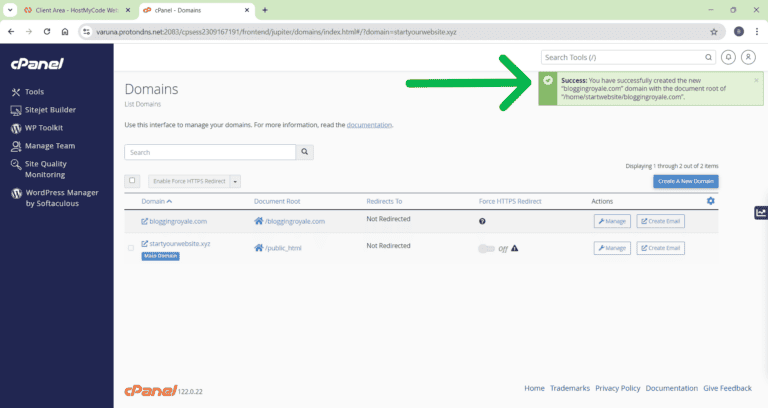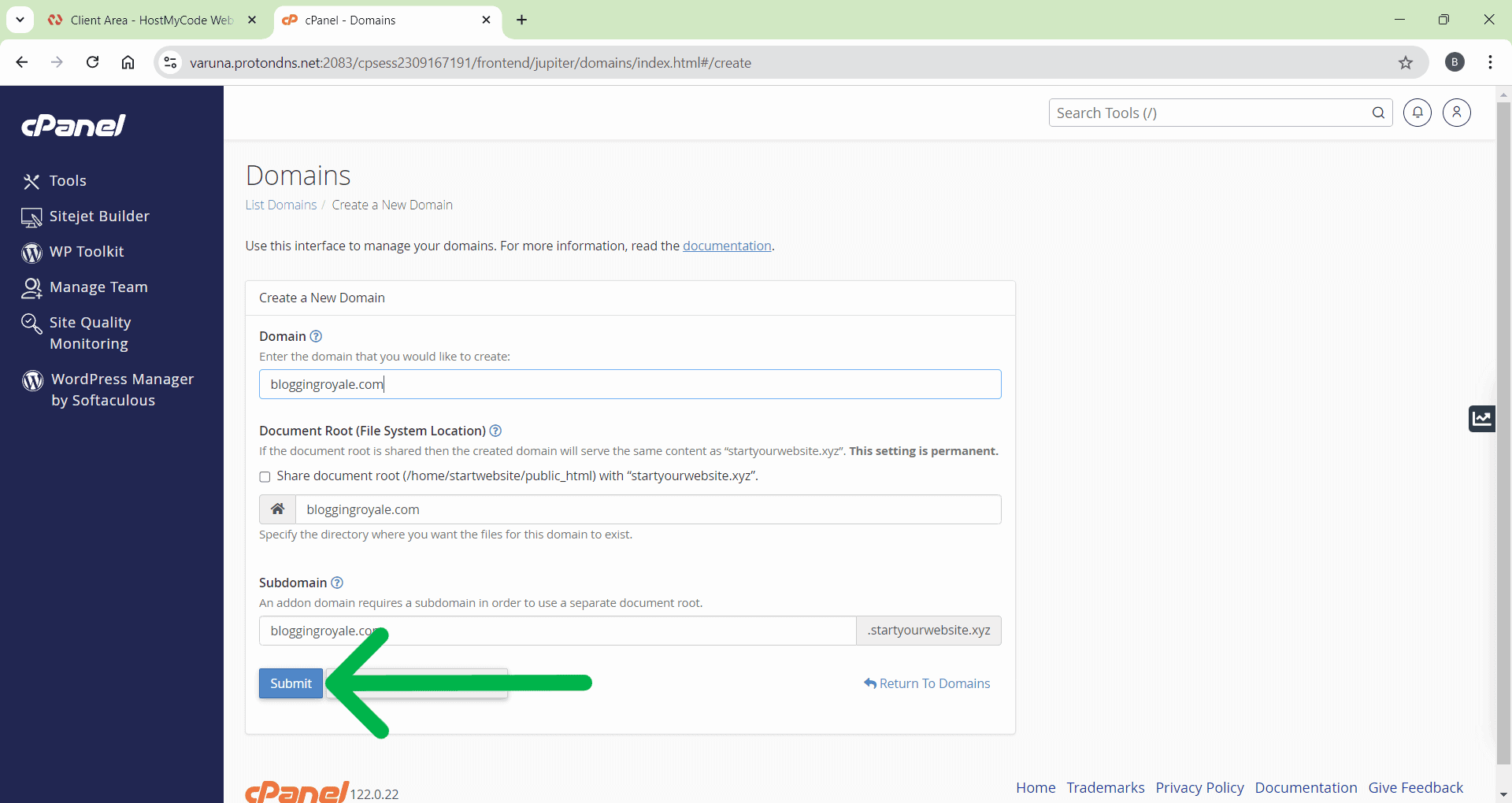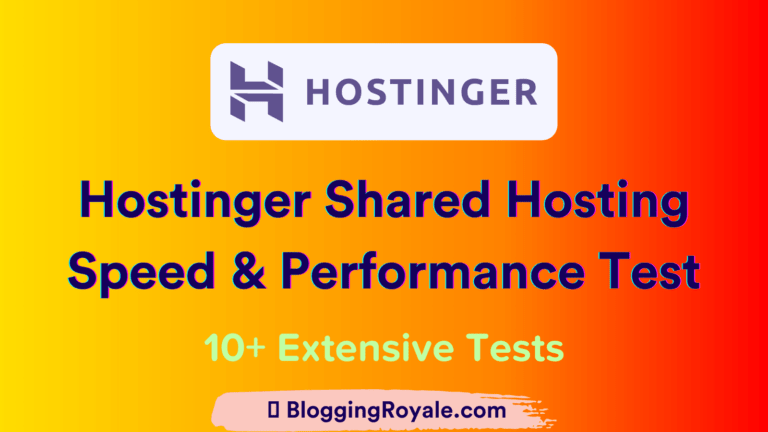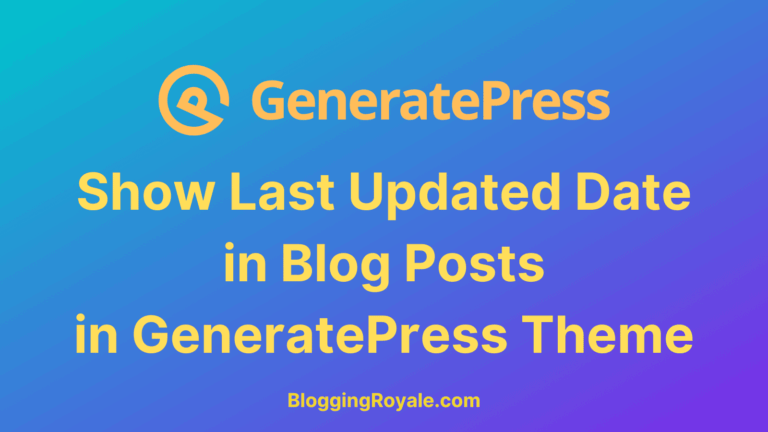Before adding a new domain or subdomain, ensure that you point your domain’s name servers to the main name servers of your hosting account. Domain propagation usually takes 12 to 24 hours.
Step 1: Log in to your Hosting account and access your cPanel.
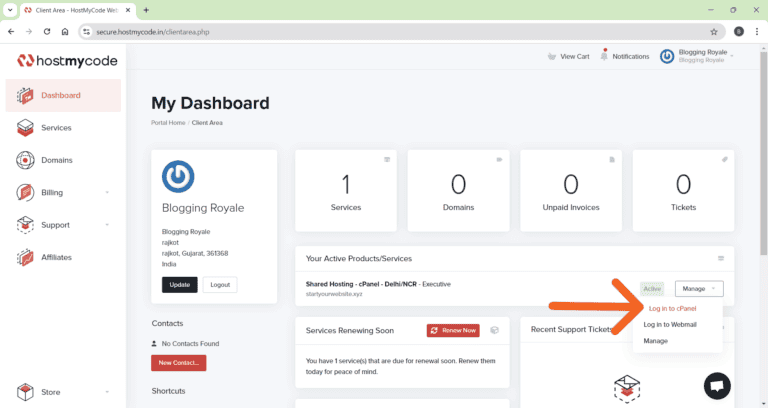
Step 2: Navigate to the “Domains” section and click the “Domains” icon.
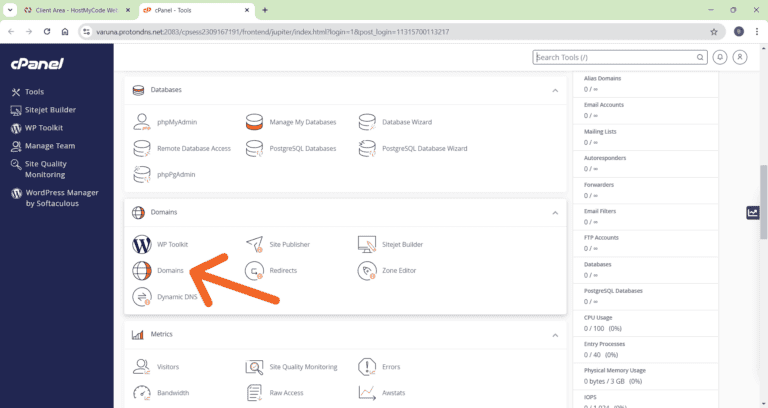
Step 3: On the right side, click the “Create A New Domain” button.
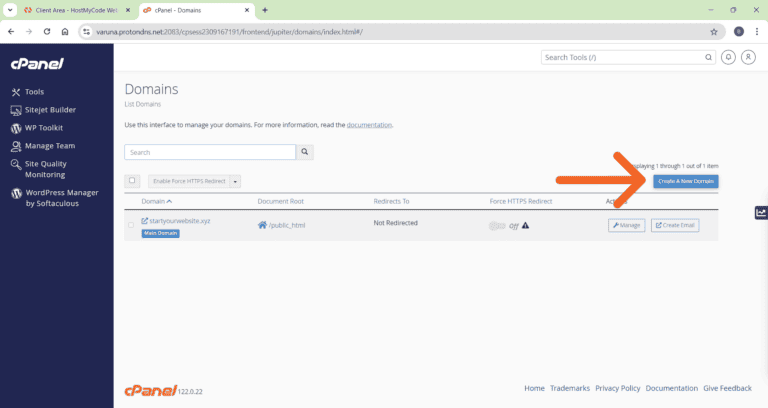
Step 4: Enter the domain or subdomain you wish to add. You don’t need to include “www” in front of the domain.
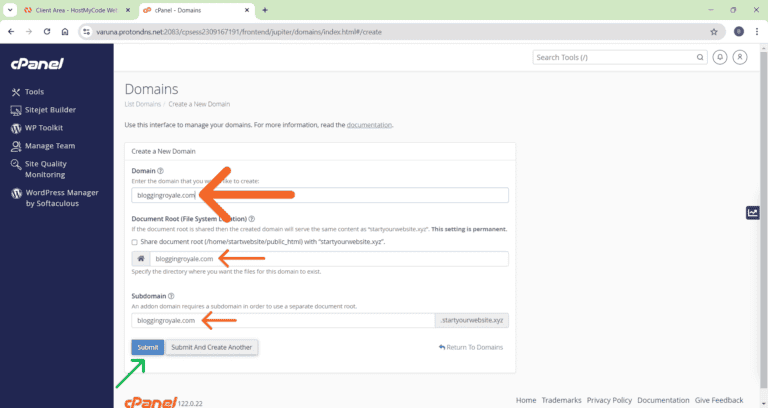
- The Subdomain and Document Root fields will be auto-generated. The default values are usually recommended.
- Make sure to deselect the “Share document root” option. If this box is checked, your new domain will redirect to your cPanel’s primary domain.
Note: It can take a few minutes to create a new domain, especially on accounts with a large number of domains.
Step 5: Click the “Submit” button.
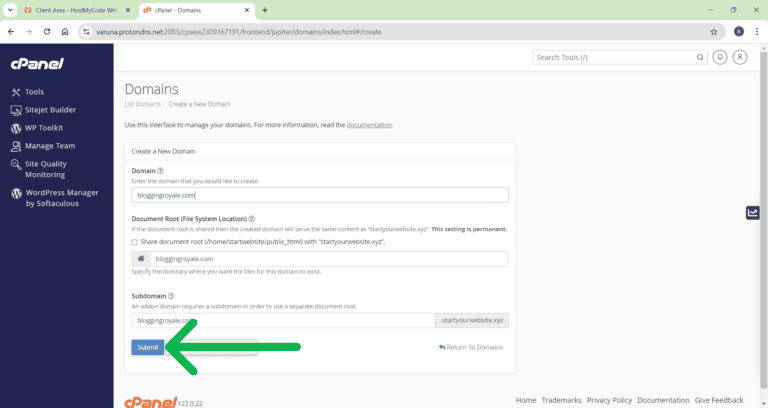
Step 6: Done! You will receive a confirmation from cPanel that your new domain has been successfully created.